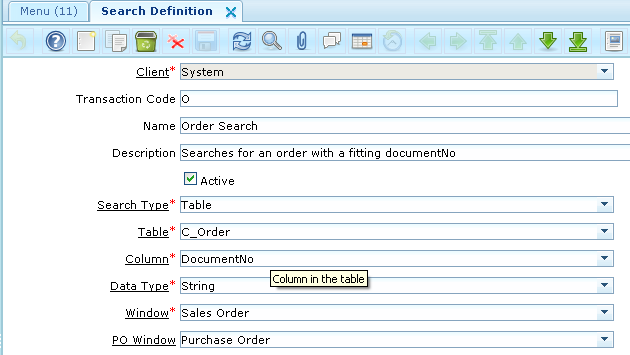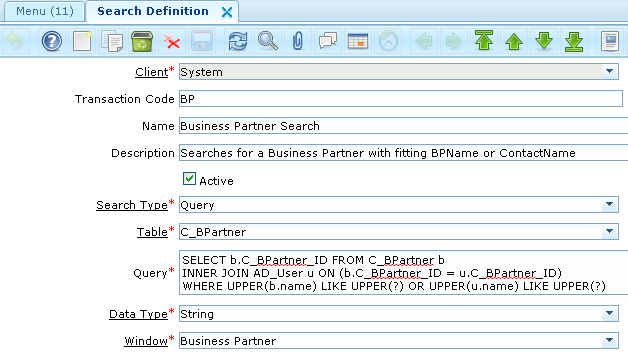“If you are working with very small set of window, form or process in adempiere and you love to work with shortcuts,
you may love this feature of Adempiere/iDempiere. I can say this as enabling command into Adempiere/iDempiere”.
This blog is in our series of improving work efficiency in Ad/iD.
The purpose of this post is to guide you to use “Search definition” menu in ADempiere which allows to configure search for easy and fast searching of records. This is a standard ADempiere functionality that lets you define exactly what action the system takes when someone enters characters in the ‘Lookup’ box on the main menu screen.
It allows two type of ‘Search Type’
1. Table
Setup for what happens when user type ‘/o’ and enter or ‘/o <some characters>’ and enter in Lookup box on the main menu screen
- ‘/O DO12345’ Open order with ‘Document No’ equals to ‘DO12345’.
- ‘/O SO123%’ Open all orders whose document number starts with ‘SO123’.’
- ‘/O’ Open order window.
2. Query
Setup for what happens if user types ‘/BP’ or /’BP <some string>’ in Lookup box.
In this type of search you can set query to search window. Above configurations allow you to search ‘Business Partner’ records by given
Business Partner Name or Contact Name.Some Examples shown below.
- ‘/BP’ open the Business Partner window.
- ‘/BP’ pet%’ open the BP window and bring back any records where the BP name or any contact name of BP contains ‘pet’.
By using this facility you can configure search as per your requirements like configure search definition which finds all ‘Order’ records belongs to some Business Partner.
I hope this helps!
Regards,
Nikunj Panelia