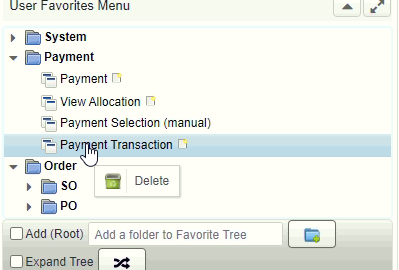Note: This feature yet not in iDempiere. Ticket IDEMPIERE-3340 is created to add this feature in iDempiere.
Dashboard Panels is a great way to improve the usability of the iDempiere or Adempiere. You can give relevant information or quick access to important functionality for users from the dashboard. The goal of this tutorial is to show how can create your favorite menu in tree structure and organize more menu in better way inside an logiliteERP or iDempiere or Adaxa Suite (ADempiere) Dashboard Panel.
In below snap of Logilitte ERP, User Favorite Menu dashboard widget is shown on right side.
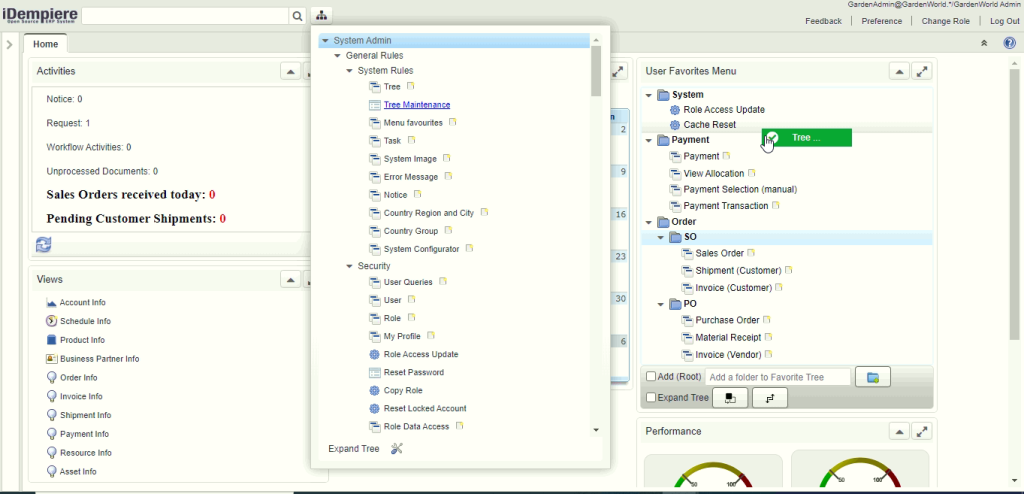
Figure 1. Sample User Favorite panel with Drag & Drop menu item
LogiliteERP have Role based default favorite tree feature which is not in iDempiere.
- The purpose of this default tree is to avail default menu for a role.
- Only those user can change default favorite tree who are granted access by flag “Allow access in default favorite tree” on user window. User have not access to change default tree, still can modify his own tree.
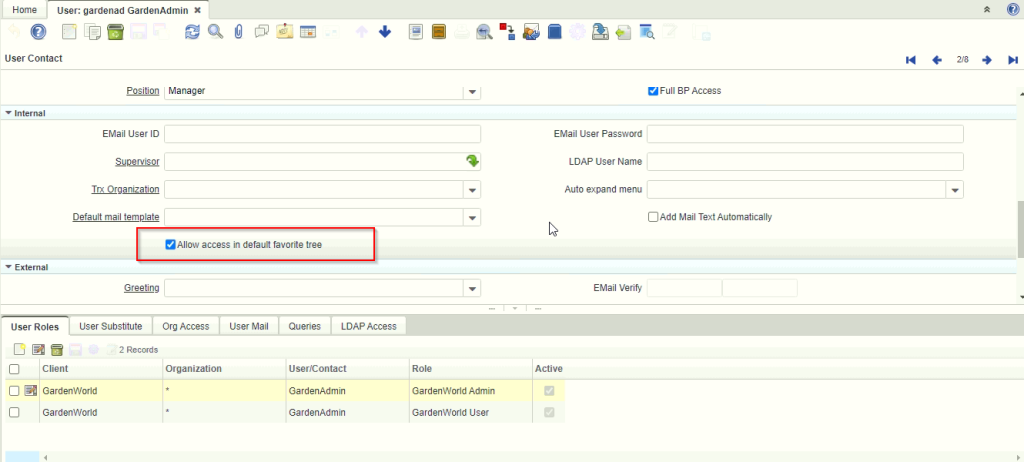
Figure 2. Allow access to User for default favorite tree
LogiliteERP/ iDempiere User Favorite Operations:
Where [ iDempiere ] mentioned, feature is available in iDempiere version of favorite tree.
- User can create summary/directory node by adding text on text-box and do Enter or click on Add folder button [ iDempiere ].
- If Add (Root) checkbox is marked then it always new node created as root level. Other wise node created under the current selected node [ iDempiere ].
- Marking Expand Tree checkbox expands all the node of the tree. Unmarked Expand Tree collapse all the nodes [iDempiere].
- Right clicking on summary/directory node show context menu like [Figure 3][iDempiere]:
- Delete : Deleting that node and its all child nodes too.
- Start with Expanded : Mark summary node as default expanded.
- Start with Collapsed : Mark summary node as default collapsed.
- Fore renaming summary/directory node double click on it. Rename dialog pop up which allow to change the node name [ iDempiere ].
- clicking on menu item open window, process or report [ iDempiere ].
- In menu item for windows, right side there is new button icon. clicking on it open window with new record [ iDempiere ].
- User can right click on menu node then it will show Delete option for deleting that menu item from tree. [ Figure 4] [ iDempiere ]
- User can copy entire default tree structure to user specific tree. It will remove existing user specific tree structure if exists and copied default tree. [Figure 5]
- User can navigate from default tree to user based tree and vice versa.
- Inside tree user can move any node to any where. If menu item is already exists in same level then it will not allowed to insert duplicate node.
Priority to viewing favorite tree while login:
- User login to check if user specific tree exists then view that tree structure.
- User specific tree does not exists then view default tree structure.
- If both tree structure not exists then viewing user tree as empty structure.
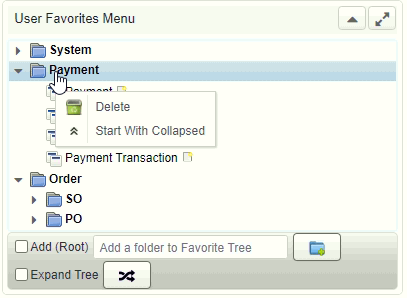
Figure 3. Summary node context menu items
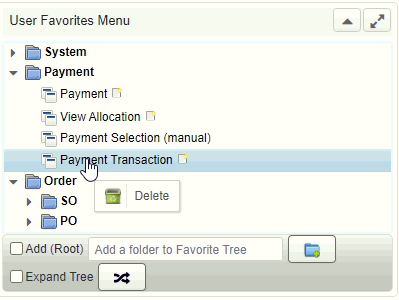
Figure 4. Delete menu item from tree
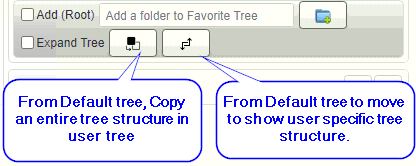
Figure 5. Default view to clone tree and move to user specific tree
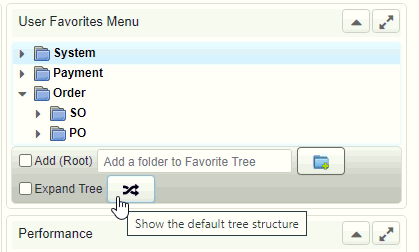
Figure 6. Move to default view
Best Regards
Sachin Bhimani @ Logilite Technologies