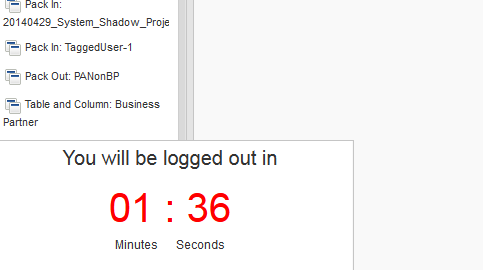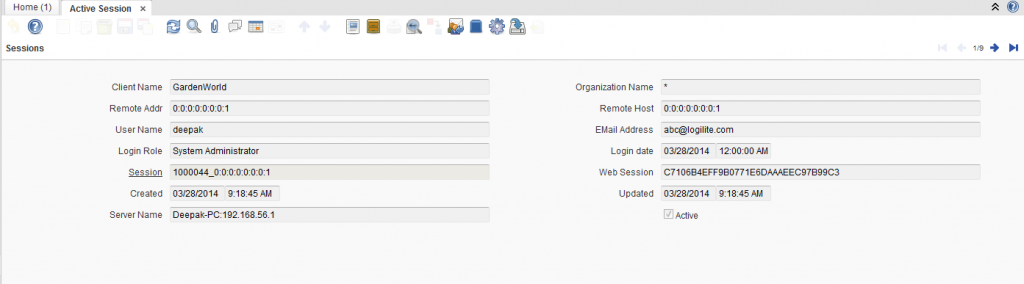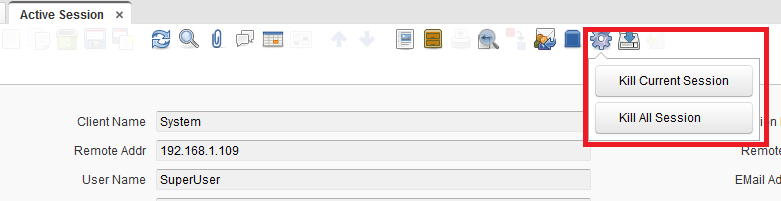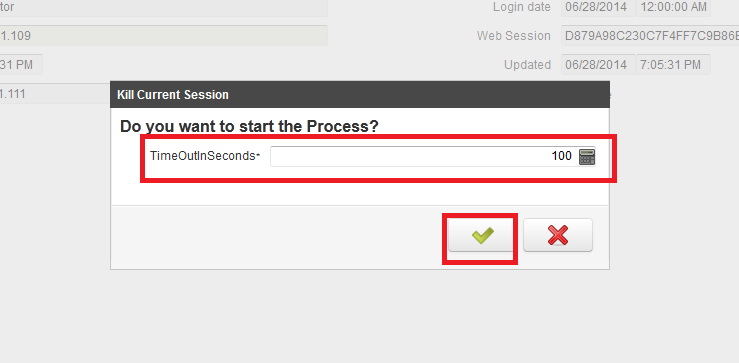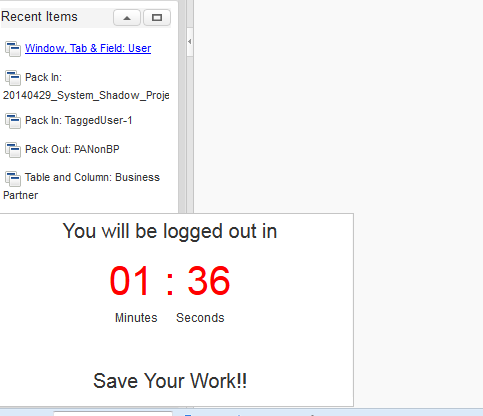Idempiere has a very good administration feature called ‘Active Sessions’ window. Using this feature, System administrator can monitor all current active session which are running in the system. Additionally, system administrator can also force logout any remote user session by just clicking a button on the window. Lets go through in detail information about ‘Active sessions’ in this post.
1) Active sessions window
To access ‘Active sessions’ feature user must follow below steps.
- Login as System Administrator
- Lookup for ‘Active Session’ Window and open the windowAs you can see in the screen shot, on this window, each record represents one active session. System administrator can navigate through and can monitor each active session here for information like,
- Login User Name
- Email Address
- IP Address of client machine
- Organization name
- Client name
2) Kill Active Session
System Administrator can kill any active session from ‘Active sessions’ window by just one button click.There are two modes for ending active session.
- Kill Current Session: the session of current record will be ended.
- Kill All Session: All the session including System Administrator’s login session will be ended.
Follow below steps to use this feature.
- Click on the ‘Gear’ icon on the window toolbar (As shown in below image.)
- Click on the button based on you want to run the process.
- Enter warning time (in seconds) to the popup (As shown in below image.). and click green check button.
The user whose session is to be ended will be shown a countdown warning popup (As shown in below image), till the warning time is entered. After That time passed user will be logged out.